Ultimate Retouch Panel 3.8
The Ultimate Retouch Panel has been developing for 3 years. This is not the last update because there’s more and more new retouch tools and techniques. After version 2.0 I started to listen to my clients (both photographers and retouchers). They gave me many ideas of what to add to the panel from their points of view.
So the Ultimate Retouch Panel is a product of not the developer only, but of many people from all over the world also. This fact makes the product unique, relevant and very flexible. At the moment there are more than 200 useful functions of the panel. It can become an essential part of your workflow and keeps you away from boring technical Photoshop settings and gives you more time to focus on your work.


F E A T U R E S ☆
- Photoshop CS6, CC-CC2019, CC2020 (WINDOWS) support
- 200 functions in one panel
- 7 unique blocks for retouching
- 3 methods of Fast Retouch
- 8 and 16 bits Frequency Separation
- 65 color presets
- 20 custom buttons for your personal actions
- Immediate visual texture boost switching
- 4 methods of Dodge & Burn
- 3 help layers to capture the flaws and irregularities
- Dual Vision for easy managing of Dodge & Burn
- Work with RGB channels and masks
- Local and global High Pass Sharpness
- Dynamic opacity and vignette
- Multi tint effect

COLOR CORRECTION:
- Fashion
- Vintage
- Candy
- Matte
- HDR
- Black and White
- A possibility to mix the styles
30 TOOLS FOR LOCAL RETOUCHING:
- HDR Kit for simulating an HDR effect
- Highlights & Shadows restore
- Volume HRLA
- Manual HRLA
- Tan Skin
- Remove Pores
- Skintone Gradient map
- Skin Pigment
- Noise texture
- Manual noise texture
- Iris Enhancer
- White Teeth
- 10 in 1 multifunctional tool: Eyes Tool
- 5 in 1 multifunctional tool: Face Lips
4 TYPES OF CURVES:
- Contrast
- Matte
- 3 points
- 4 points
3 TYPES OF VIGNETTES:
- Black
- White
- Colored
5 TYPES OF VIGNETTES:
- High Pass Sharpness
- Local High Pass Sharpness
- Multi Sharpness
- Unique method to sharpen skin edges without touching the skin itself
PACKAGE INCLUDED:
- 26-page PDF instruction with a full and detailed description of how to use the panel
- Detailed PDF installation guide with links on tutorial video
- Video Tutorials PDF-guide with 18 links on tutorial video
- Ultimate Retouch ZXP file
- Panel Retouching tools ZXP file
- Panel Blendit ZXP file
- A visual map of the retouching process (jpeg and txt)
REQUIREMENTS:
- Panel available for Photoshop CC2020, CC2019, CC2018, CC2017, CC2015, CC2014, CC, CS6
- All languages support
- Mac and Windows support
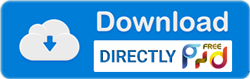
====================================================================================================================================
24 SHIFT-KEYS MODIFIERS
====================================================================================================================================
SHIFT +
====================================================================================================================================
II. FREQUENCY SEPARATION
1. 2 F-S SURFACE|MEDIAN - run frequency separation with 'Median' algorithm
2. 2 F-S PORTRAITURE|A-MASK - using this method with an automatic mask
3. 3 F-S GAUSS|SURFACE - run frequency separation with 'Surface' algorithm
4. SELECT VOLUME - show all hide layers in folders '2 F-S'
5. SELECT TEXTURE - show only 'Texture' layer with 'Texture Boost'
6. ON - create gray layer in overlay blend mode for quick Dodge & Burn
7. OFF - create blank layer in color blend mode for edit colors
8. METHOD 3 - using this method with an automatic mask
9. SELECTION - select 'Rectangular Marquee Tool'
10. NOISE TXT - using two times 'Noise TXT'
11. AUTO MERGE - standard command 'Merge down'
12. BRUSH TOOL ICON - select 'Eraser Tool'
====================================================================================================================================
III. DODGE & BURN
1. PATCH TOOL - select 'Eraser Tool'
2. SOFT LIGHT - create blank layer in 'Soft Light' blend mode for alternative method Dodge & Burn
3. OVERLAY - create blank layer in 'Soft Light' blend mode for alternative method Dodge & Burn
4. OVER SATURATION CHECK - delete this layer
====================================================================================================================================
IV. LOCAL TOOLS
1. 3 POINTS - create '3 Points'function' with special settings for gain highlights
2. 4 POINTS - create '4 Points'function' with special settings for gain highlights
3. RED - create image from red channel and set it in 'Soft Light' blen mode
4. GREEN - create image from green channel and set it in 'Soft Light' blen mode
5. BLUE - create image from blue channel and set it in 'Soft Light' blen mode
====================================================================================================================================
V. COLOR CORRECTION
1. ALL CC - create preview file for all color presets with manual resolution. After that create all color presets
====================================================================================================================================
VI. VIGNETTING, SHARP & SAVE
1. COLORED - create colored vignette in 'Normal' blend mode
2. CLOSE|SAVE - save current document
====================================================================================================================================
1. Face:
Is there any red veins in the eyes?
Eye's glare should be white, but not completely white
Is it enough contrast in the eye area?
Whether to make the iris of the eye brighter?
Shall we change or improve the color of the iris?
Make darker the outline of the iris
Make eyes on the pictures clearer
Are the the model's eyes placed symmetrically?
Shall we make the eyes bigger?
Check if both eyes are opened enough?
Look carefully at the eye lashes (upper and lower)
Check if eyebrows are darken enough.
Check if eyebrows are bushy enough.
Remove excess hair in the eyebrows.
Check the shape of the eyebrows.
Check if both eyebrows are symmetric?
Shall we make smaller the nose of the model?
Are we satisfied with the size of the ears?
2. Skin
Remove spots on a skin
Remove or reduce moles and freckles
Remove dark circles under the eyes
Remove or reduce smiling wrinkles
Loosen the brightness of skin parts, highlighted by photo-flash
Check if all skin tones balanced.
Check if skin tone of the face is balanced with other parts of the skin?
Remove acne and pimples
Check if you need to smooth the skin?
Do we need an additional make-up?
Strengthen natural lines of the face by lightening and darkening
Check that they are not too red: hands, feet, elbows and knees
Remove the large veins on the arms and legs
Strengthen a sharpness of the portrait
3. The mouth and lips:
Correct damaged teeth and delete gaps between them
Remove yellow plaque from teeth
Make your teeth brighter
Enlarge the lips
Perfect the lip color
Additionally make lighter the light fragments of the lips
Remove traces of smeared lipstick, make clearer the lip contour
4. Hair:
Remove the failed strands in her hairstyle
Remove locks which laid down on the face
Remove gaps in the hair
Make light fragments in the hair even brighter
Change the color of the hair
Make parted hair darker
Touch up the hair roots
5. Body
Remove double chin
Perhaps a person in the photo would not hurt to lose some weight?
Remove the folds of fat on thighs
If necessary make thinner arms and legs
Check if you need to lengthen model's legs?
Check if arms and legs are symmetrical?
Remove distracting folds of fat and birthmarks from hands and feet.
If it is visible highlight an abdominals relievo.
Smooth out the clothes and remove unnecessary folds.







