HOW TO INSTALL LIGHTROOM BRUSHES - LIGHTROOM CLASSIC (.LRTEMPLATE FILES)
HOW TO INSTALL LIGHTROOM BRUSHES - LIGHTROOM CLASSIC
(.LRTEMPLATE FILES)

VIDEO INSTRUCTIONS
INSTALLATION INSTRUCTIONS
STEP 1:
Go into Lightroom and click on Edit at the top , then click on the Preferences
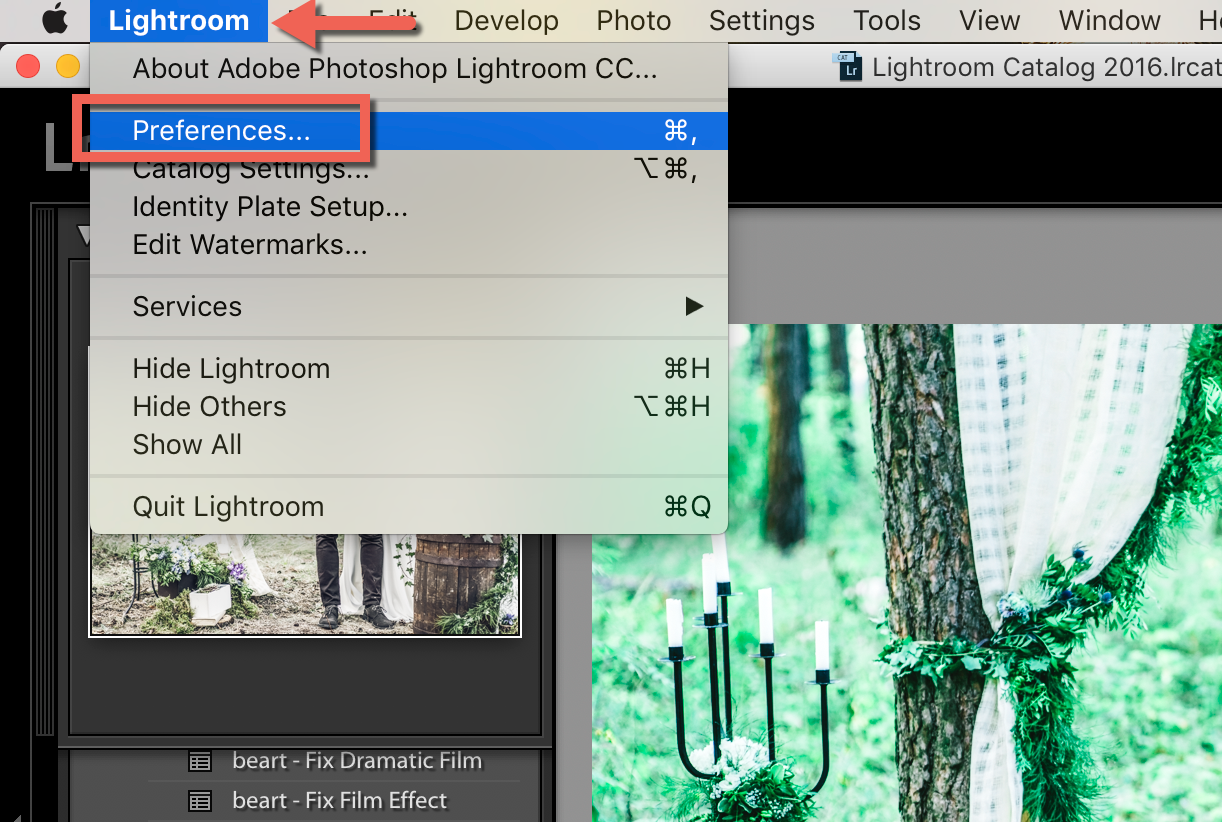
STEP 2:
a. Click on Presets
b. For OLD Lightroom Versions - Click on Show Lightroom Presets Folder. For a NEW Lightroom Version - Click on Show All Other Lightroom Presets.
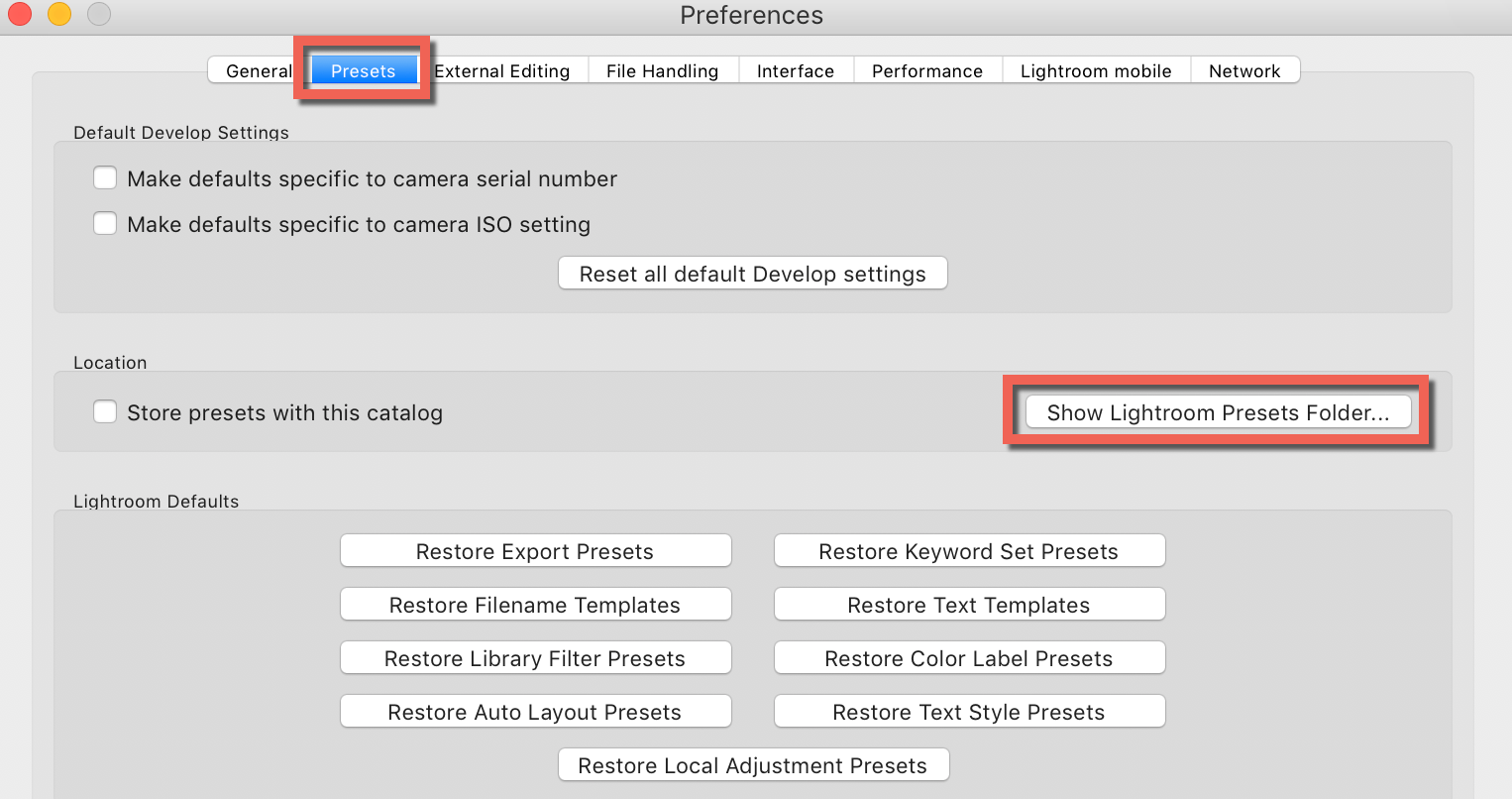

STEP 3:
a. Double click on "Lightroom" folder
b. Double click on "Local Adjustment Presets" folder
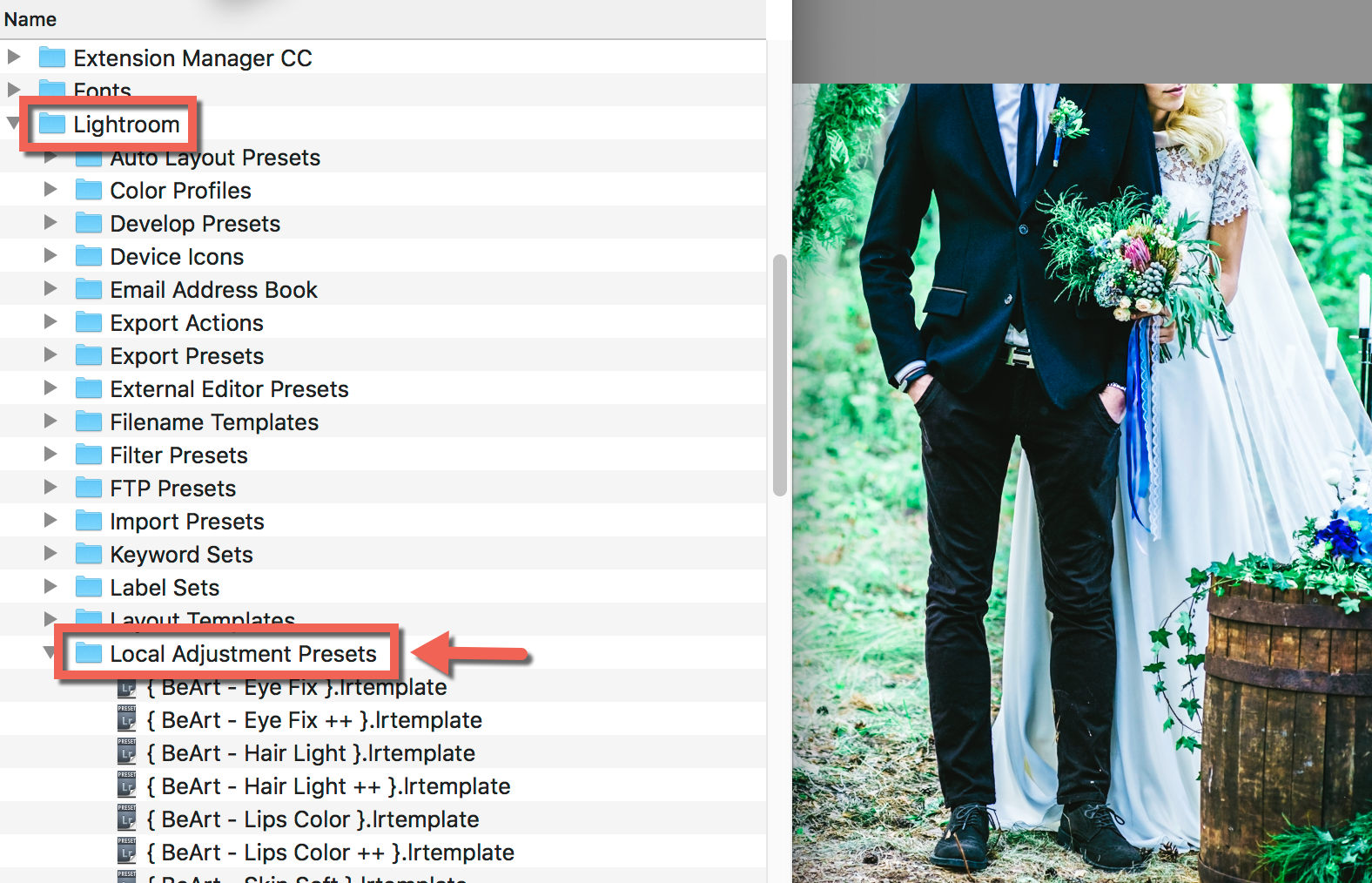
STEP 4:
Copy the content of unzipped folder, into the "Local Adjustment Presets" folder
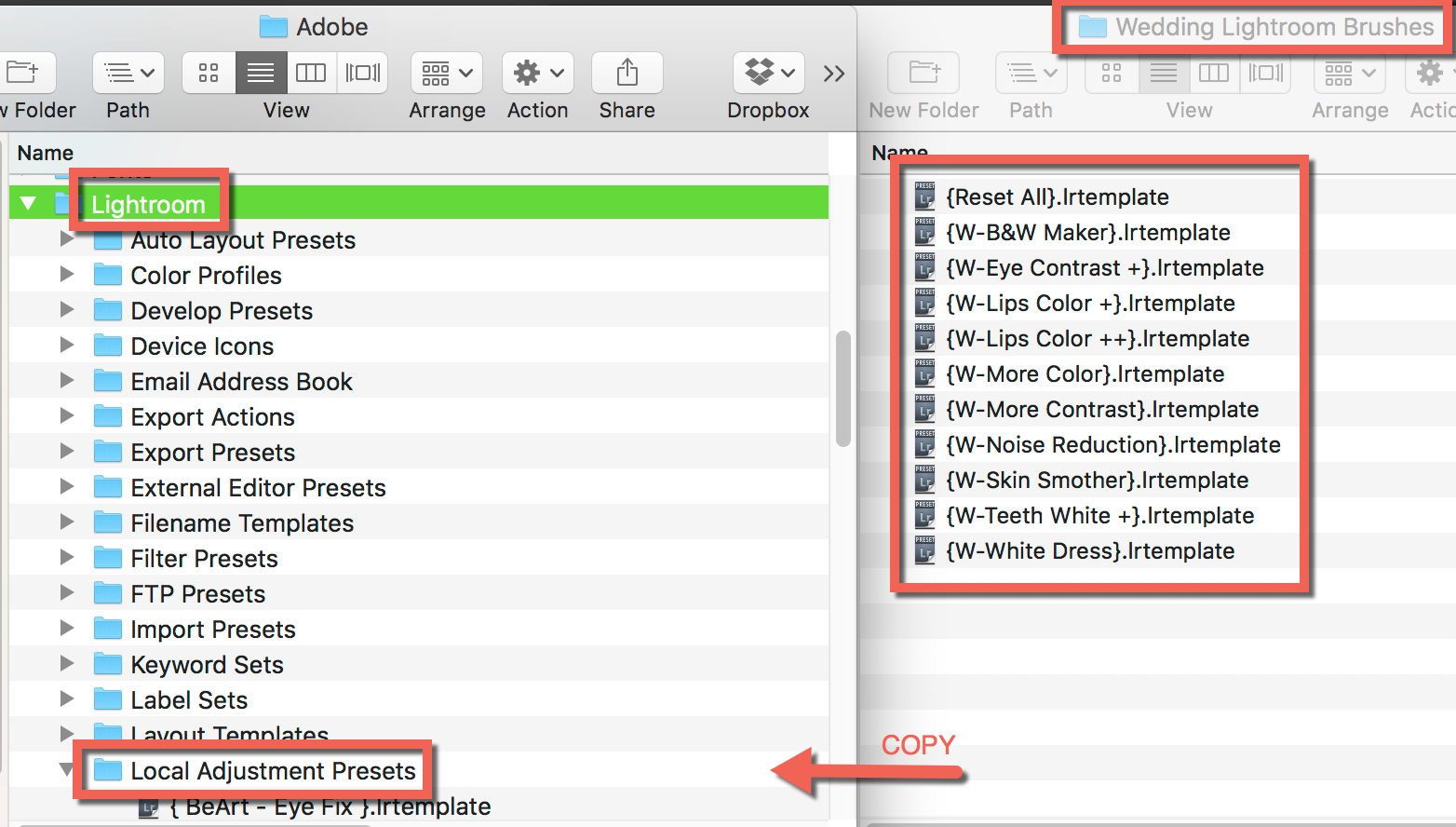
STEP 5:
Restart Lightroom!
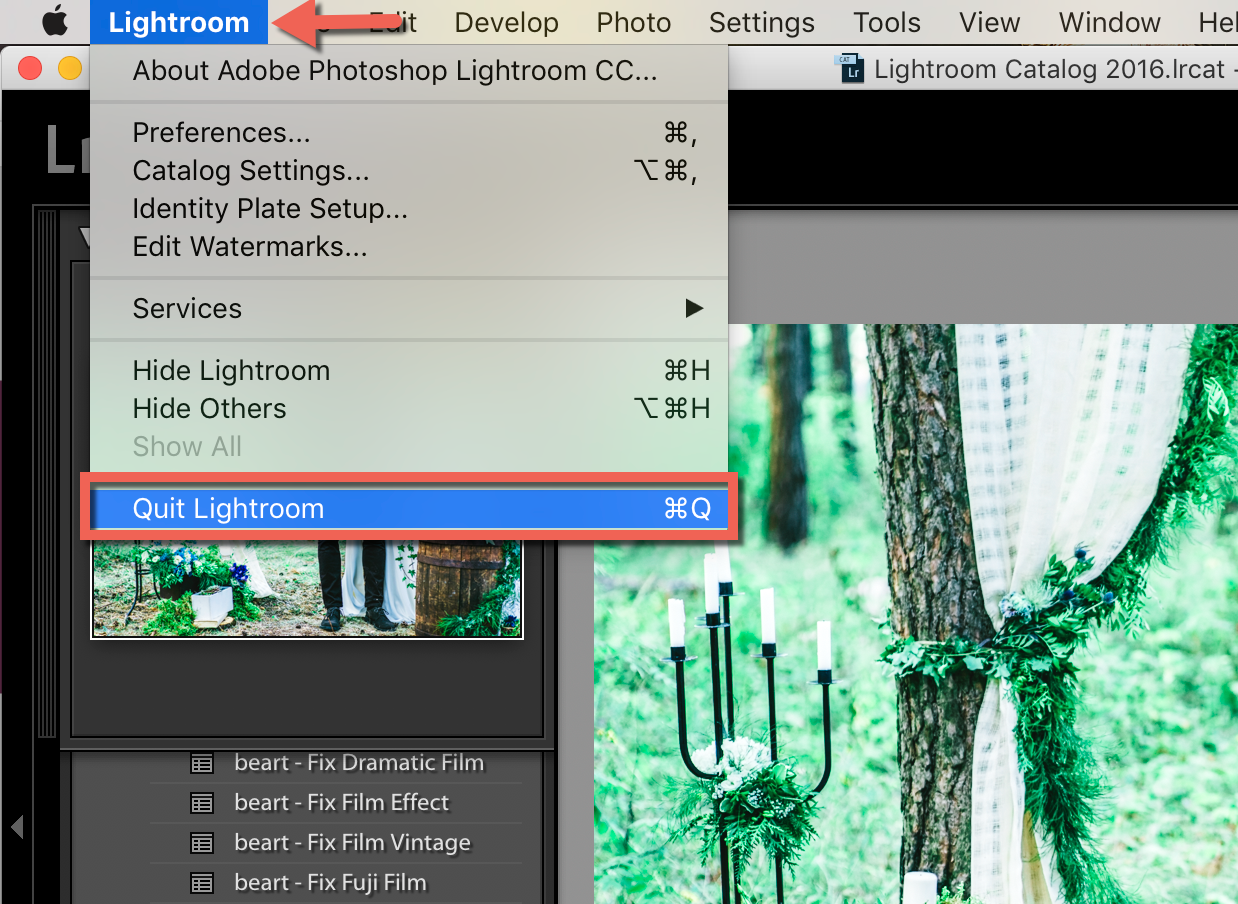
HOW TO USE
STEP 1:
Go to Develop Mode and click on Adjustment Brush, then click on Effect
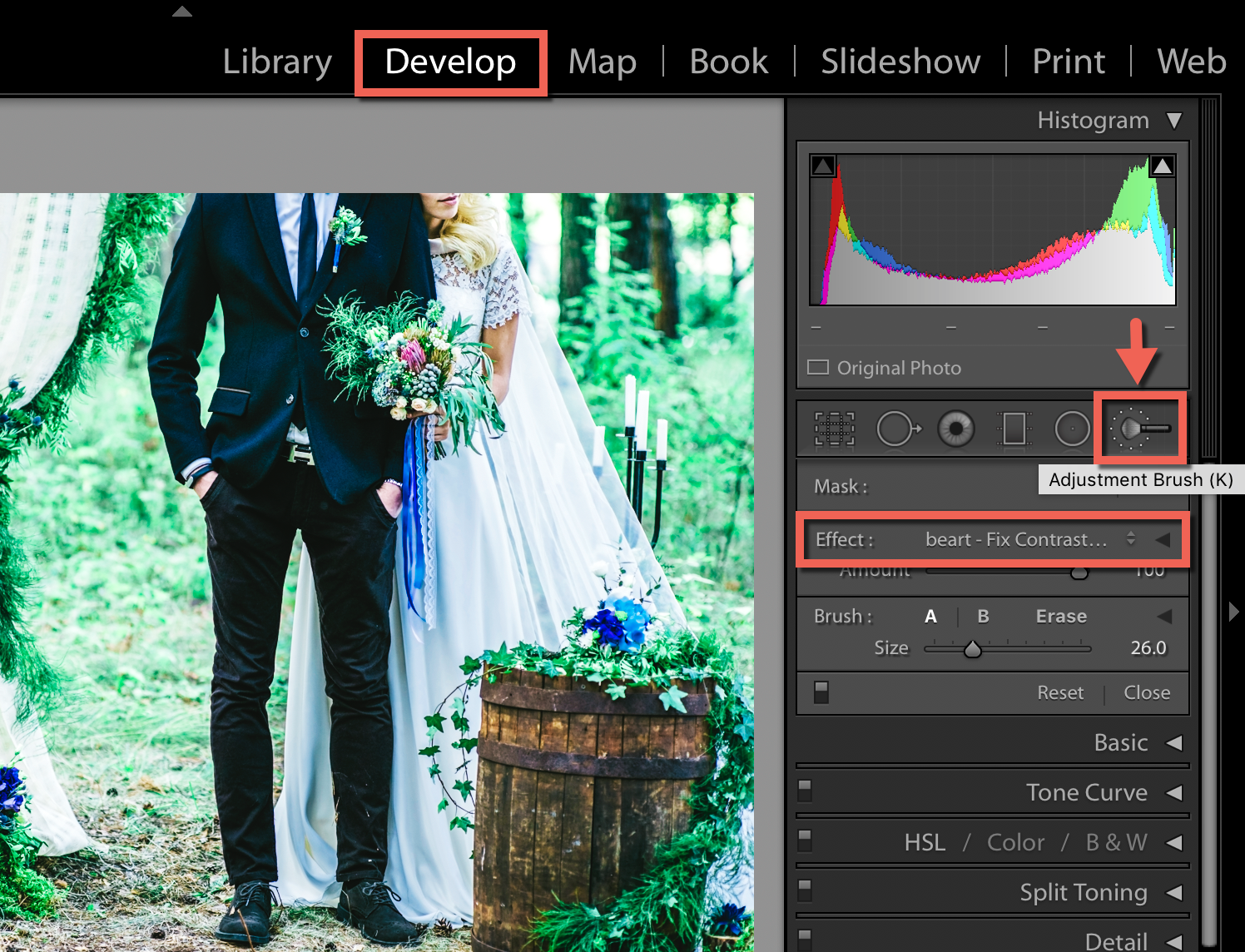
STEP 2:
Choose Adjustment Brush from the list

Note: If you can't find "Local adjustment presets" folder, you can create this folder within the Lightroom folder. Make sure that you name it exactly as shown above.





